Seraphic Browser Security
Integrating Seraphic with Fluency enables Fluency to pull alerts and events from the Seraphic Security Web console. Fluency processes the received data to identify security risks. Fluency returns alerts and events needed to deal with the security risks.
Seraphic exposes endpoints for receiving alerts and events:
api/alerts/Fluency?api_key=<alerts_API_key>
api/events/Fluency?api_key=<events_API_key>
Fluency periodically calls the above Seraphic endpoints, which prompts Seraphic to return the next batch of network logs and other network data to Fluency. Seraphic saves the ID of the last item of raw data sent to Fluency, and based on its value, determines the records to return on the next call. This pagination is necessary to prevent sending all raw data in one single call.
Seraphic: Obtaining your integration API key
- Go to the Seraphic Security Console.
- In navigation bar, click Settings.
- Click Third-Party Integration > Add Integration.
- Select Fluency > NEXT > SAVE. Your integration API key will be displayed.
- Copy the API key and insert in the following paths:
admin/alerts/Fluency?api_key=<Insert API key here>
admin/events/Fluency?api_key=<Insert API key here>
Fluency: Configuring a Seraphic Plugin
Login to the Fluency Cloud portal: https://(companyname).cloud.fluencysecurity.com.
Open the dropdown menu and choose the Cloud Integrations option under the Data Ingress section.
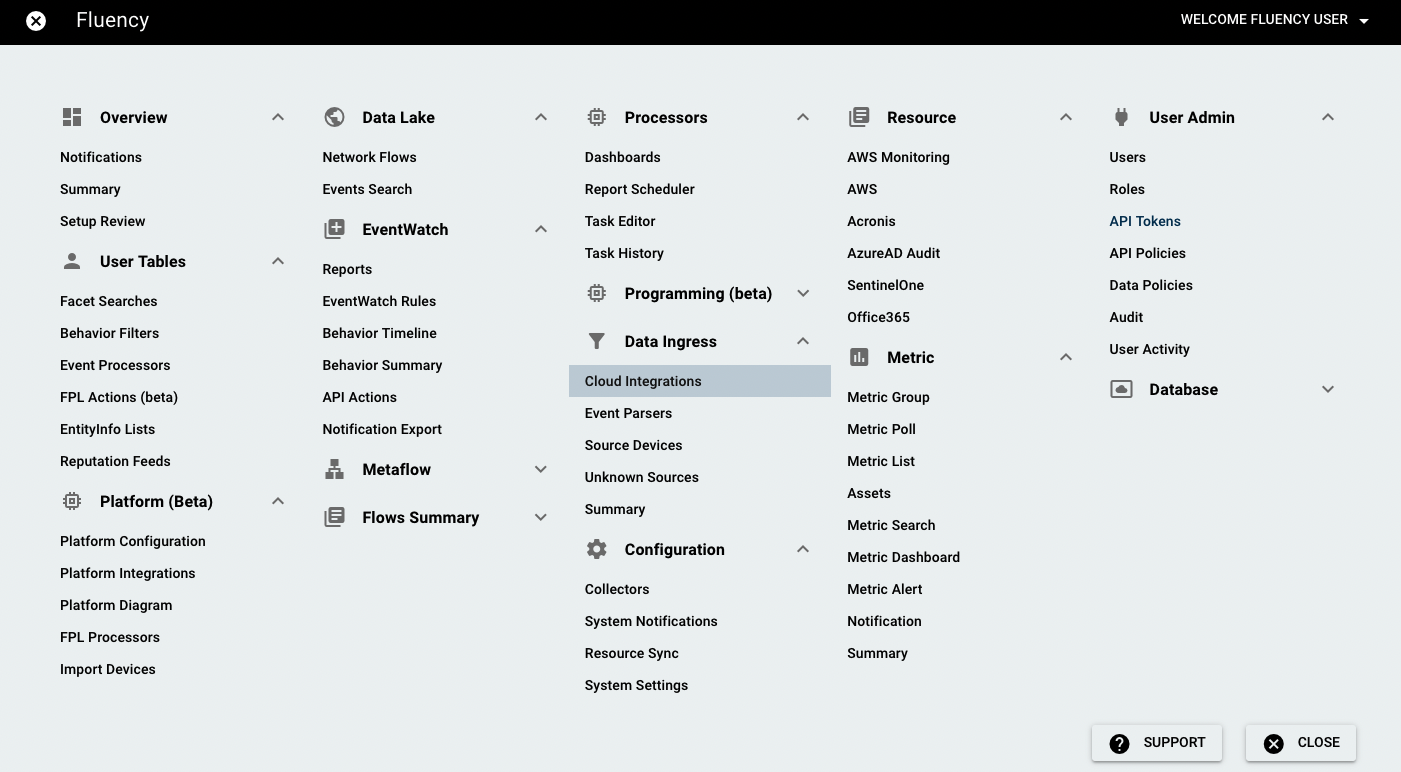
On the following page, navigate to the Cloud Security Software section.

To Add an integration, choose the Seraphic icon from the group on the left side of the page to create a new integration endpoint.

In the pop-up window, provide a Customer name for this integration. Normally, this will just be the name of your organization. This value will be used solely within Fluency.
And also the API Token copied in the previous section.
Click Save.
Returning to the previous page, the new integration appears on the right side of the Cloud Security Software section.
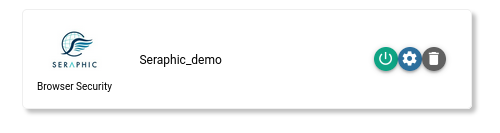
Click on the gear button to view the integration.
Page last updated: 2023 Nov 25