LDAP (Requires collector)
Configuring an LDAP integration via a Local collector
This integration is configured in two portions.
LDAP Connection
The first part will require your LDAP service account(s) credentials.
Login to the Fluency Cloud portal: https://(companyname).cloud.fluencysecurity.com.
Open the dropdown menu and choose the System Settings option under the Configuration section.
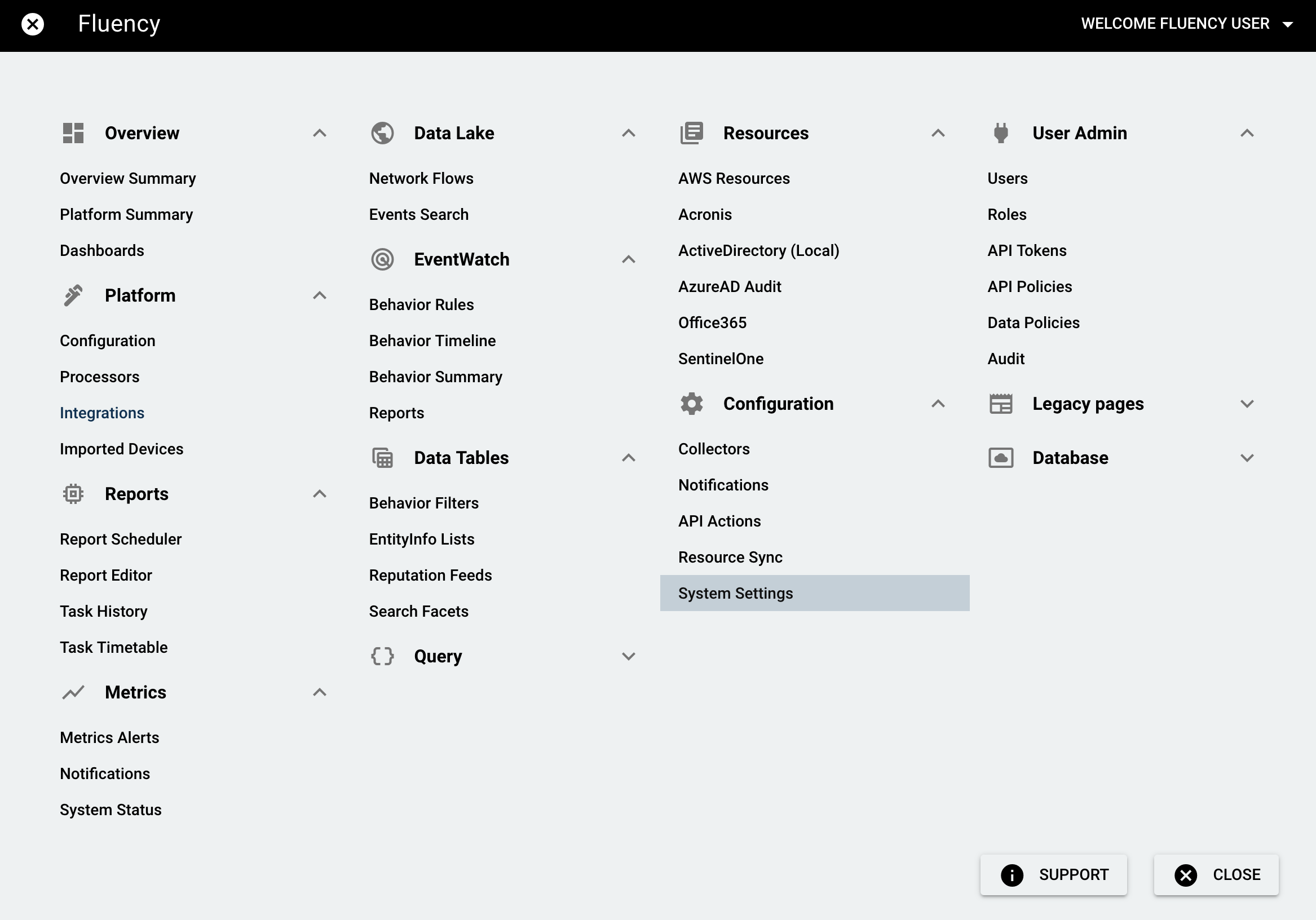
Choose the "LDAP Connections" tab.

Click the "+" icon to add a LDAP connection.
For each LDAP account, the following information should be provided:
- Description
- LDAP server address and port
- LDAP username and password
- BaseDN, for the LDAP query
- typically, this may be something like
DC=com,DC=company,DC=department, or similar
- typically, this may be something like
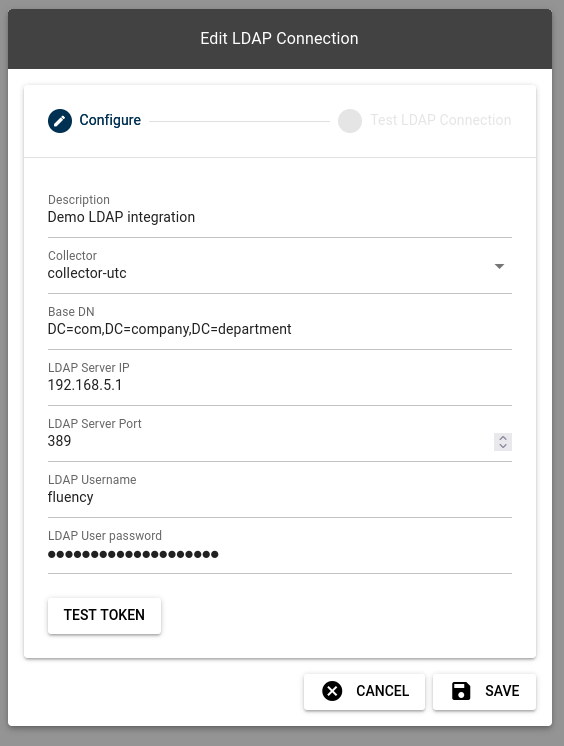
Note: One of the on-site collectors should be chosen (from the dropdown) to be used to launch the LDAP query.
The page also provides a "TEST TOKEN" function to verify the supplied credentials prior to saving.
A new LDAP connection is created as below:
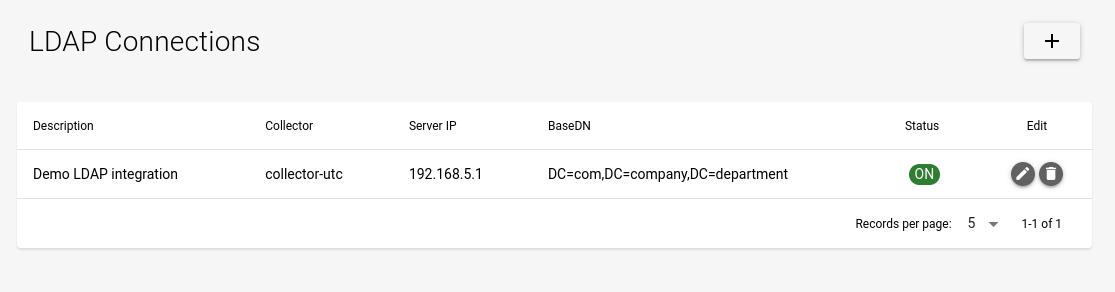
LDAP Plugin————needs update! don't have this in the Integrations page
Once the LDAP credentials are configured, the second part requires you to add a Windows DC (LDAP) plugin connection in the Integrations page.
Open the dropdown menu and choose the Cloud Integrations option under the Data Ingress section.
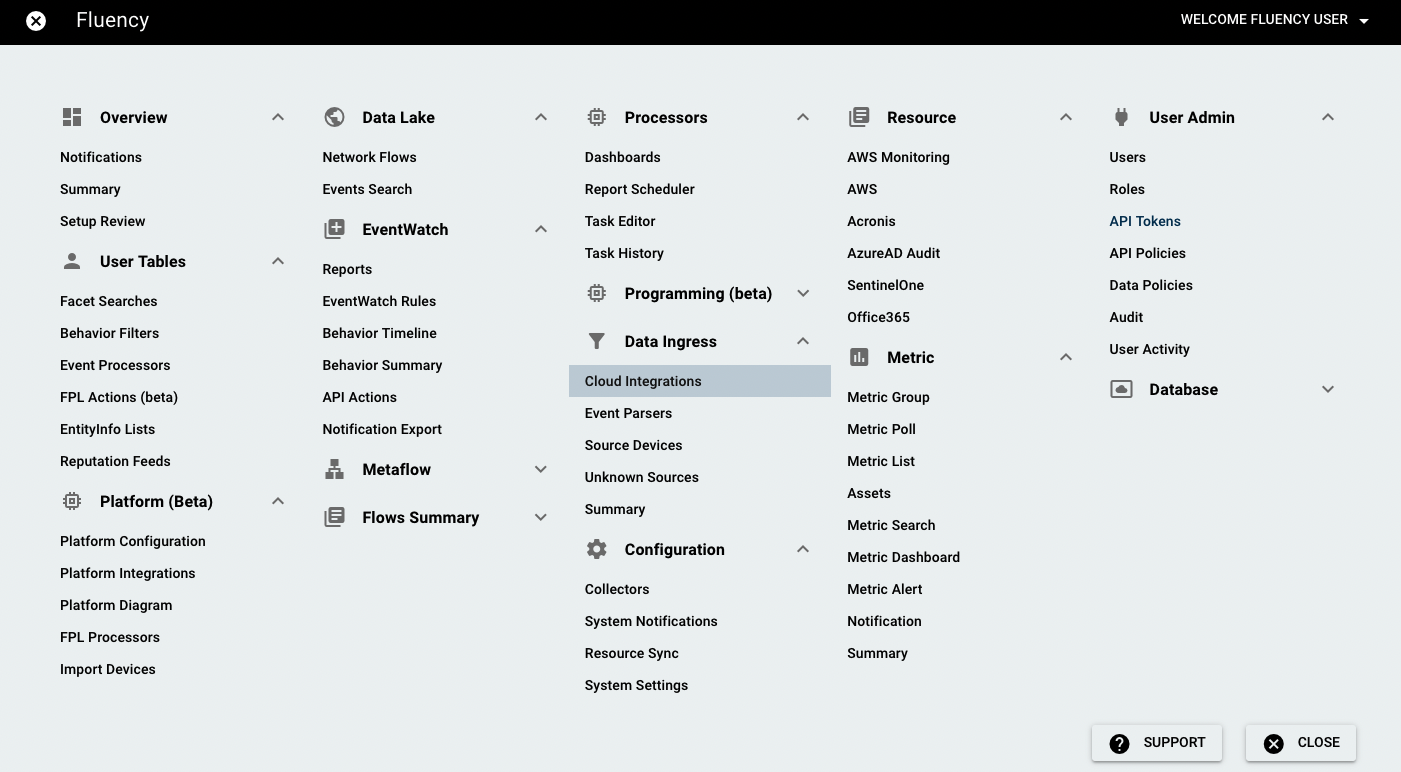
On the following page, navigate to the On-Premise IT section.
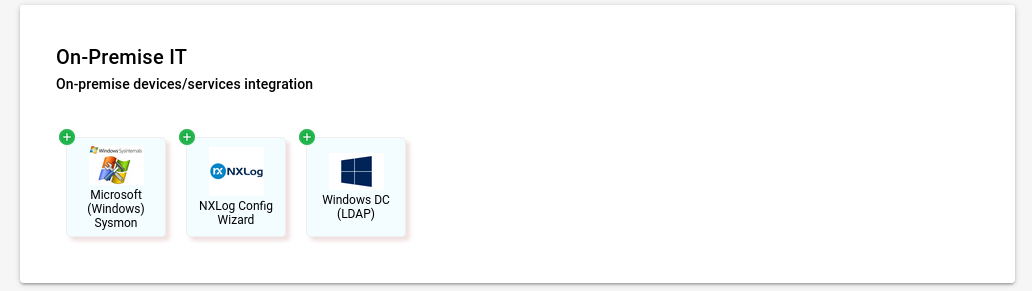
To add a new integration, click the "Windows DC (LDAP)" icon from the list on the left side of the page.
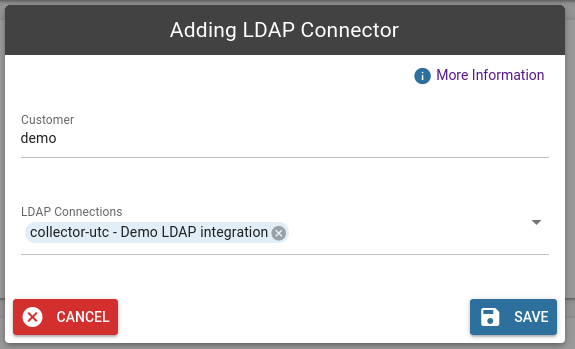
Simply select one of the LDAP connections you've previously configured, and select "Save". The plugin will perform queries on a regular basis.
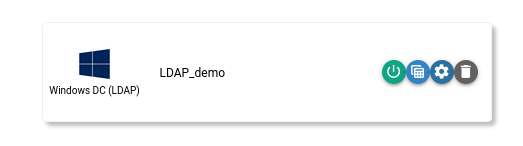
The data can then be viewed under the Resources section of the Main Menu.
Page last updated: 2023 Oct 30