Google Workspace
Configuring a G-Suite Plugin
The whole process includes 4 steps:
(1) Enable API access: Open https://admin.google.com and log into the G-Suite Admin account. The G-Suite Admin console dashboard is displayed.
a. Click "Security". The Security page is displayed.
b. Click "API reference", and then select the Enable API access check box. Click "SAVE".
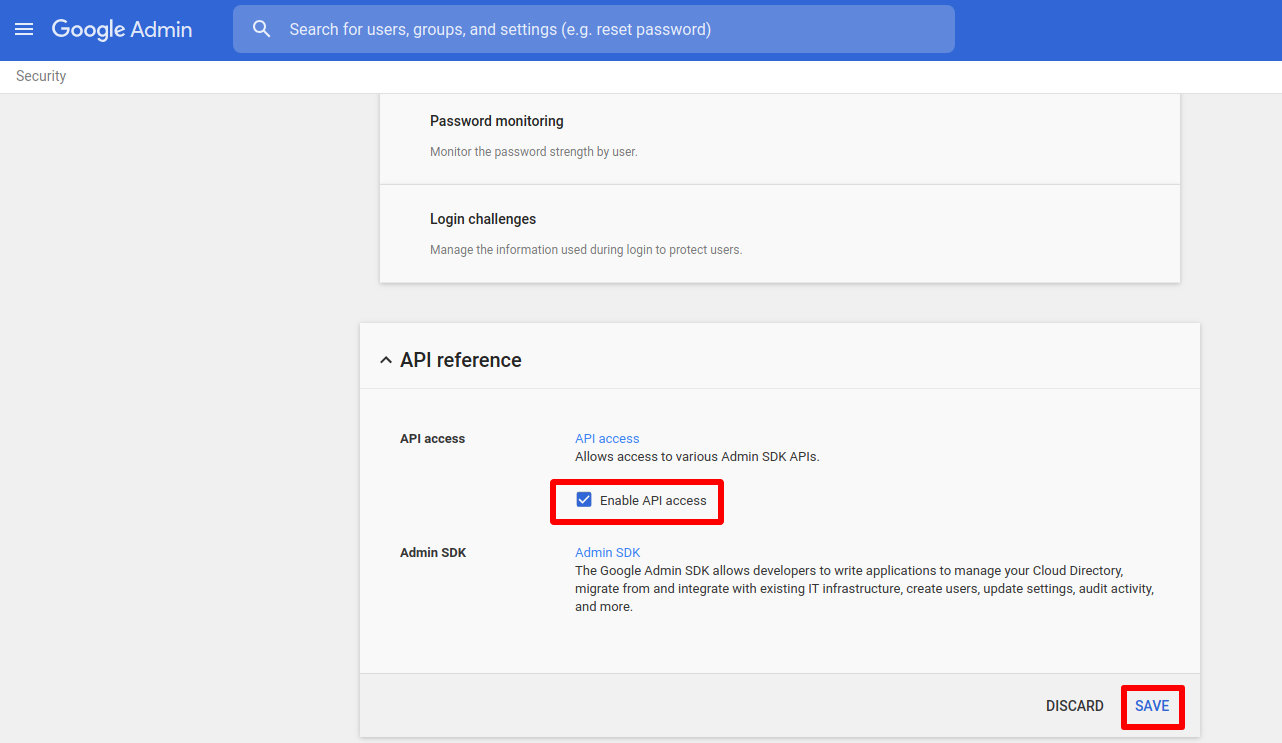
(2) Add G-Suite feed in Fluency Cloud Intergrations Page. The entrance is located in Data Ingress section.
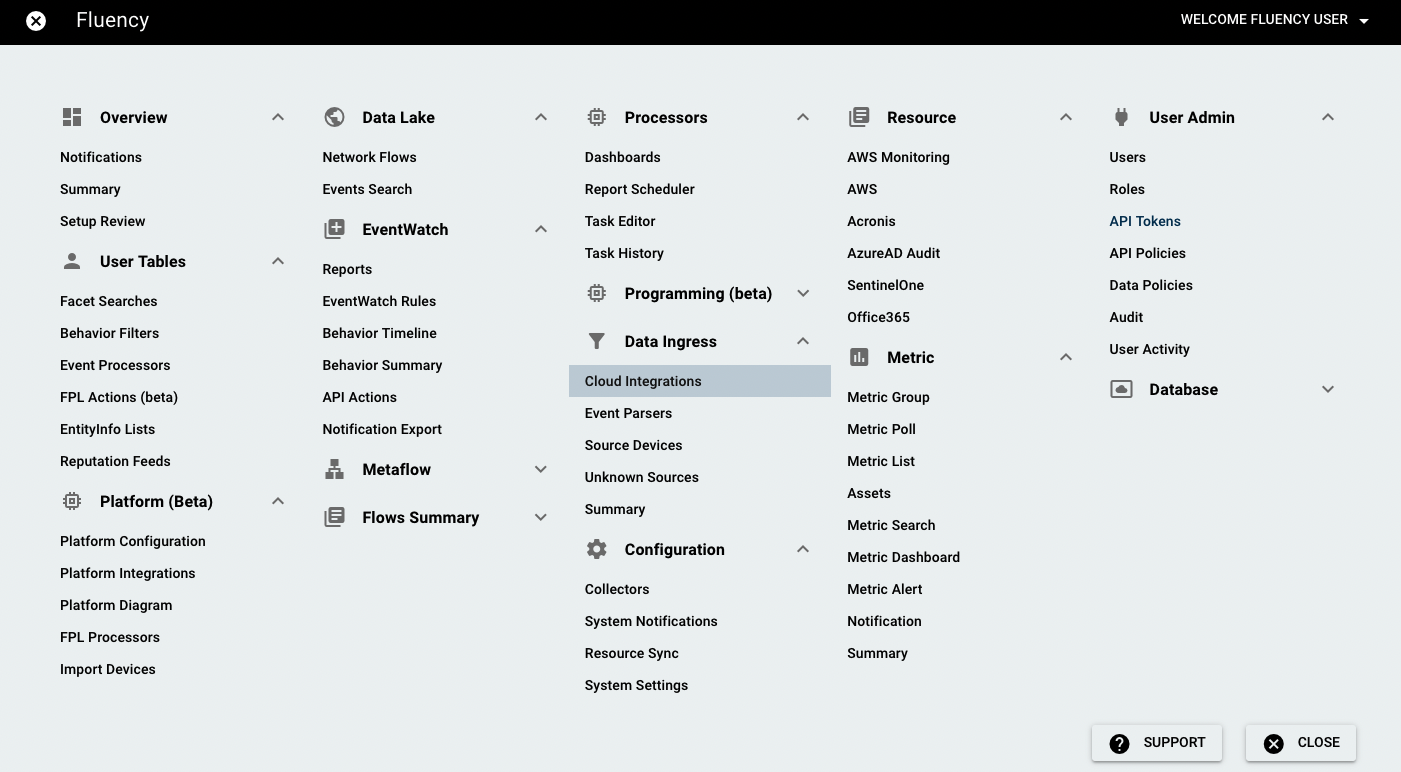
Navigate to the Office Software as a Service section.

Click "G-Suites" icon to create a new connector. In the pop-up window, enter the "Customer" and click "PROCEED".
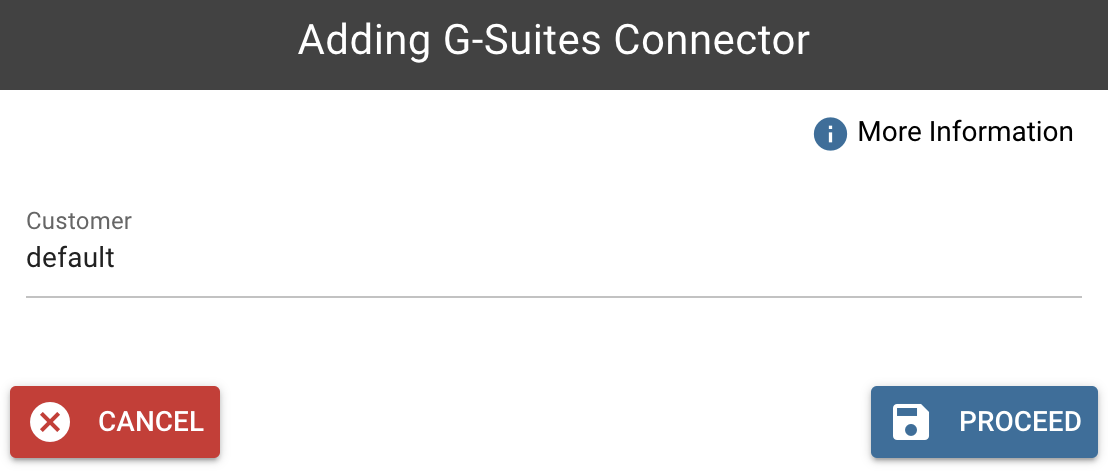
(3) The page will be redirect to Google Login page, select your gsuite admin account to login
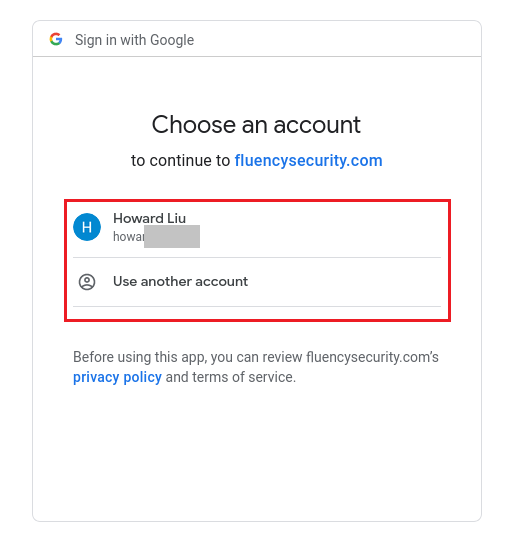
(4) The last step is Google User Consent page, please review the API permissions Fluency asks for audit event export. Click "Allow" to complete the setup.
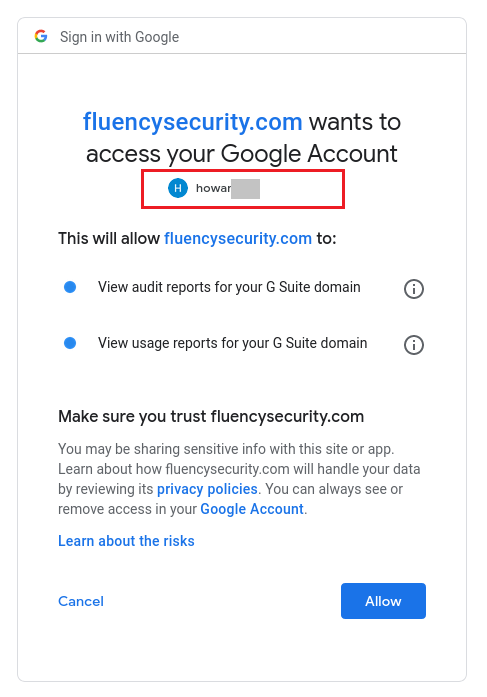
You will be redirected back to Fluency after step 4. At this point, Fluency will automatically pull the G-Suites audit event every 5 minutes. You will be able to "Enable/Disable" the feed at any time, or Delete it.
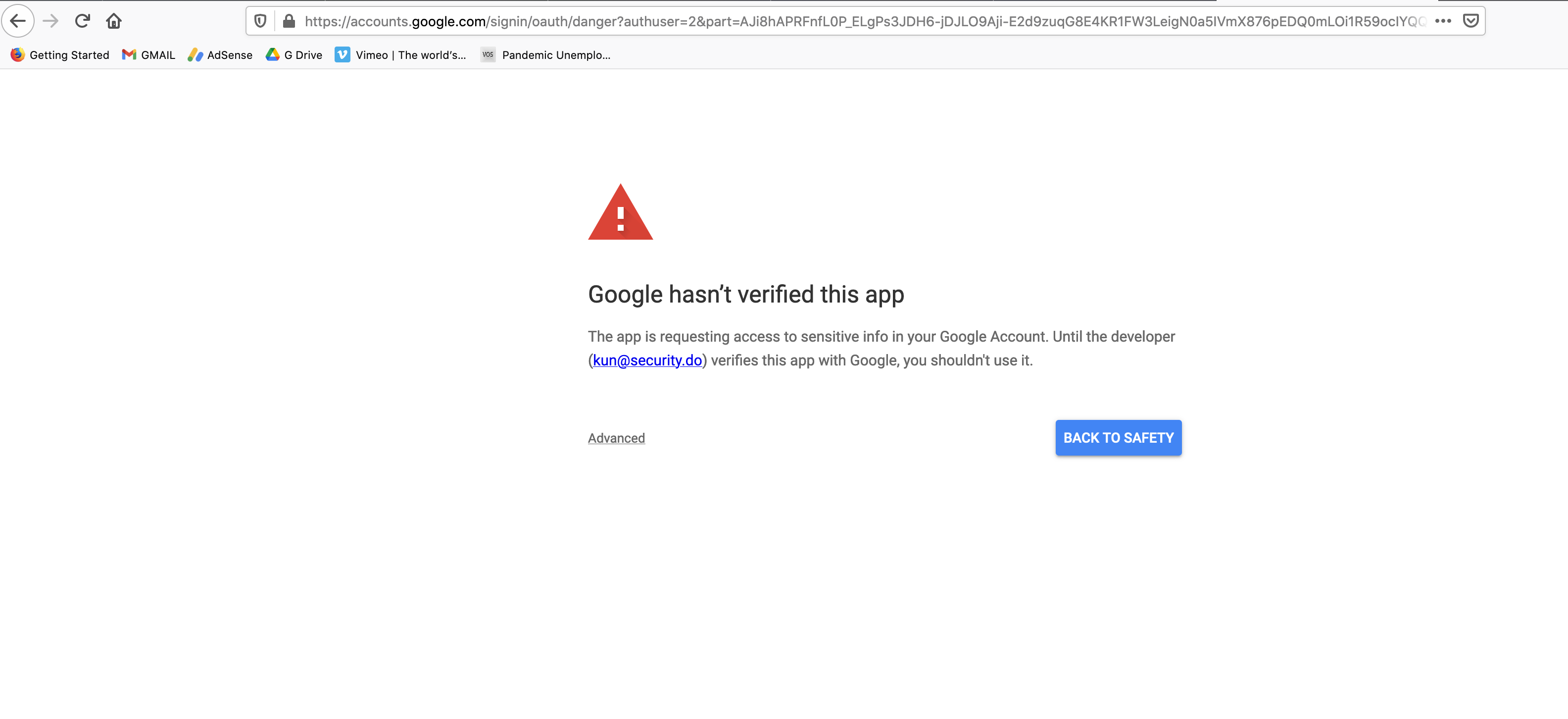
A warning message may appear. You should be able to select the "Advanced" option to bypass this check.
Our Support personnel should be able to address any privacy/policy concerns that you may have.
You can review the permission on https://myaccount.google.com/permissions. Clicking "REMOVE ACCESS" on "Fluency Cloud" will permanently remove the permission.
Page last updated: 2023 Aug 08