Processors
The page is divided into two portions: a sidebar on the left and 3 tabs, listing FPL processors, FPL Actions and FPL Rules, respectively, on the right.
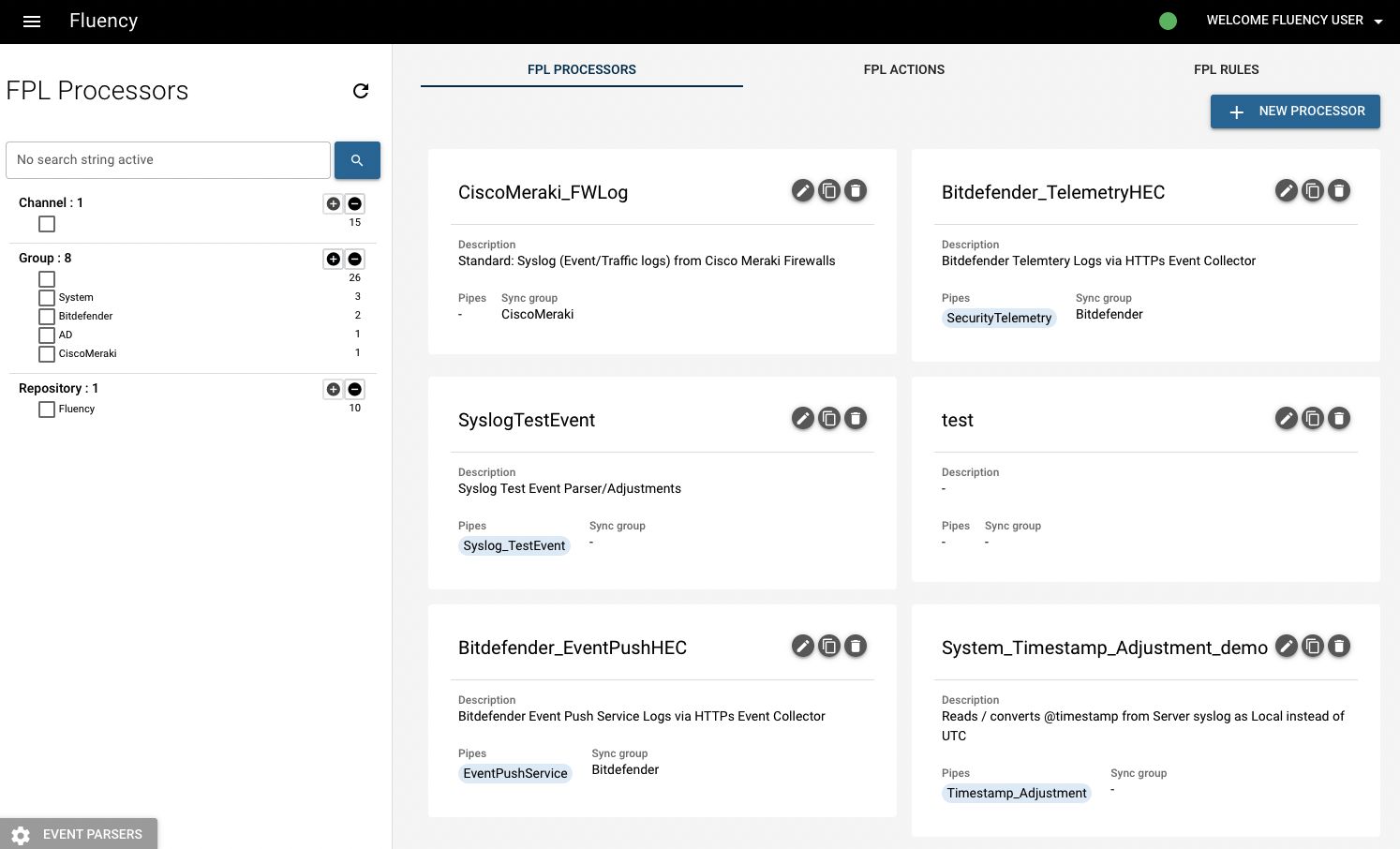
In the upper right corner of each processor/action/rule, three buttons are availblle: edit (pencil icon), copy, and delete (bin icon).
Click the pencil icon to edit a processor:
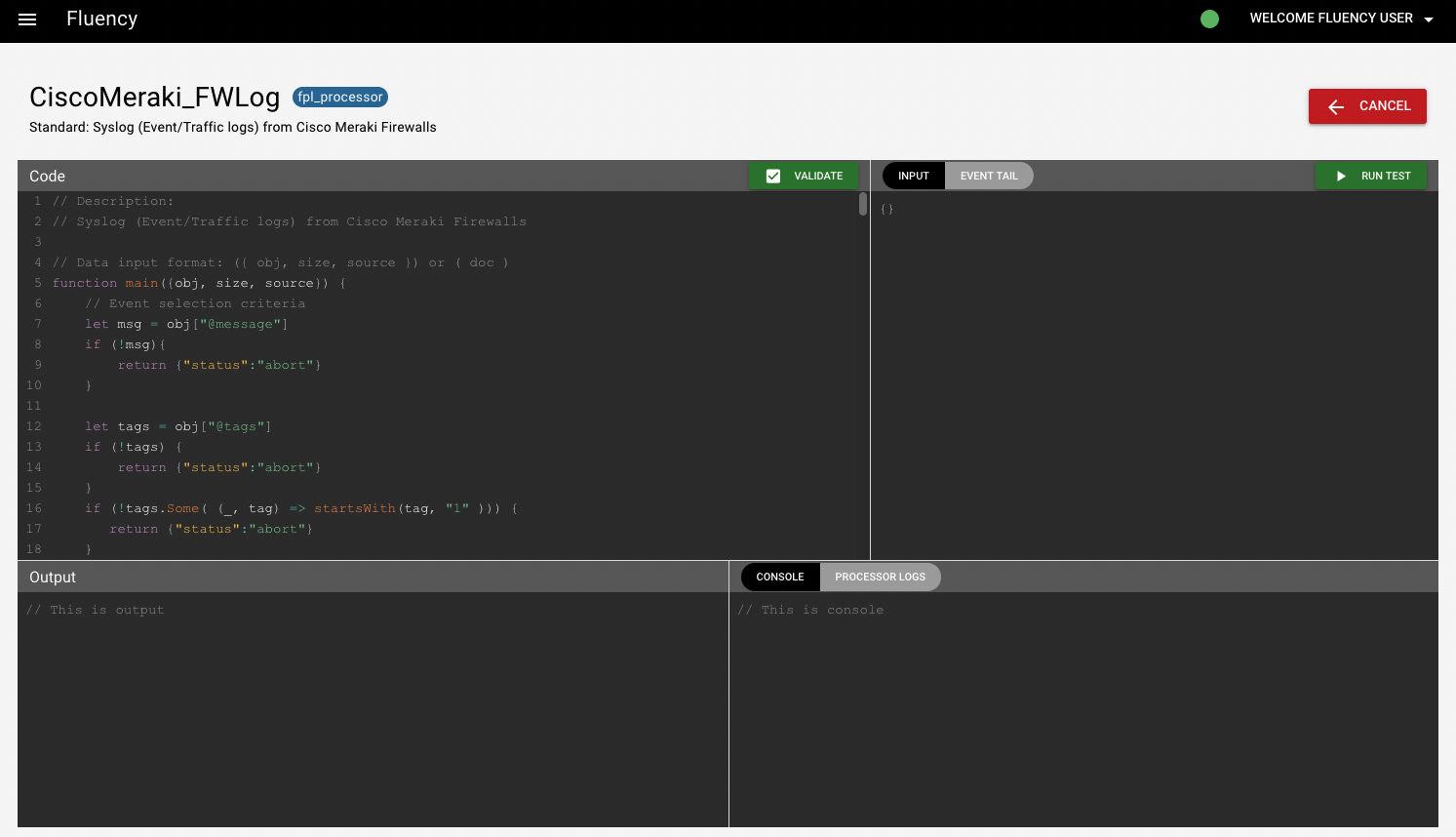
On the editing page, you can edit the code. After editing, validate/test/the changes by clicking the green buttons and save the changes by clicking the "save" button (will show up after editing the code) to the left of "cancel".
Leaving the editing page, we can also add new processor by click the "+ NEW PROCESSOR" button in the top right corner of the FPL processor tab.
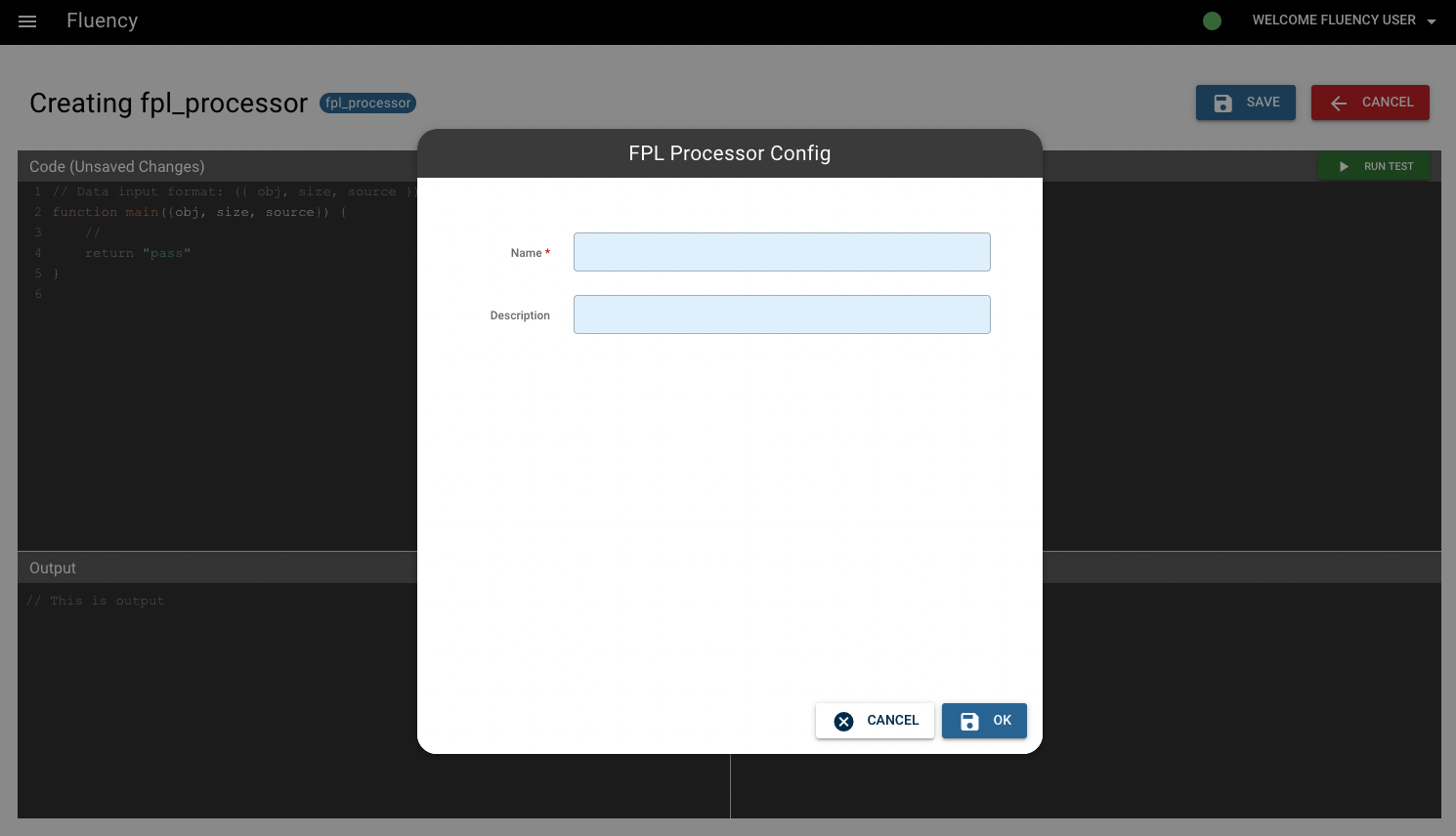
The adding page is the same as the editing page above. Before accessing to the editing page, a name and description must be given.
The actions for FPL Actions and FPL Rules (the other 2 tabs to the right) are the same.