Login
Navigate to the unique URL assigned to your Fluency Portal. It will typically be in the following format (For our standard deployments):
https://<companyname>.cloud.fluencysecurity.com
https://<companyname>.app.fluencyplatform.com
OAuth Login
The preferred method of authentication is via an OAuth provider. Fluency supports authenticating with either Microsoft or Google.
The OAuth provider is normally configured during the initial setup process (if you are the first user), or determined by the existing Admin account that created your user.
On the login page, either select one of the two OAuth options to be taken to a new page to authenticate directly with the selected OAuth provider (Microsoft or Google).
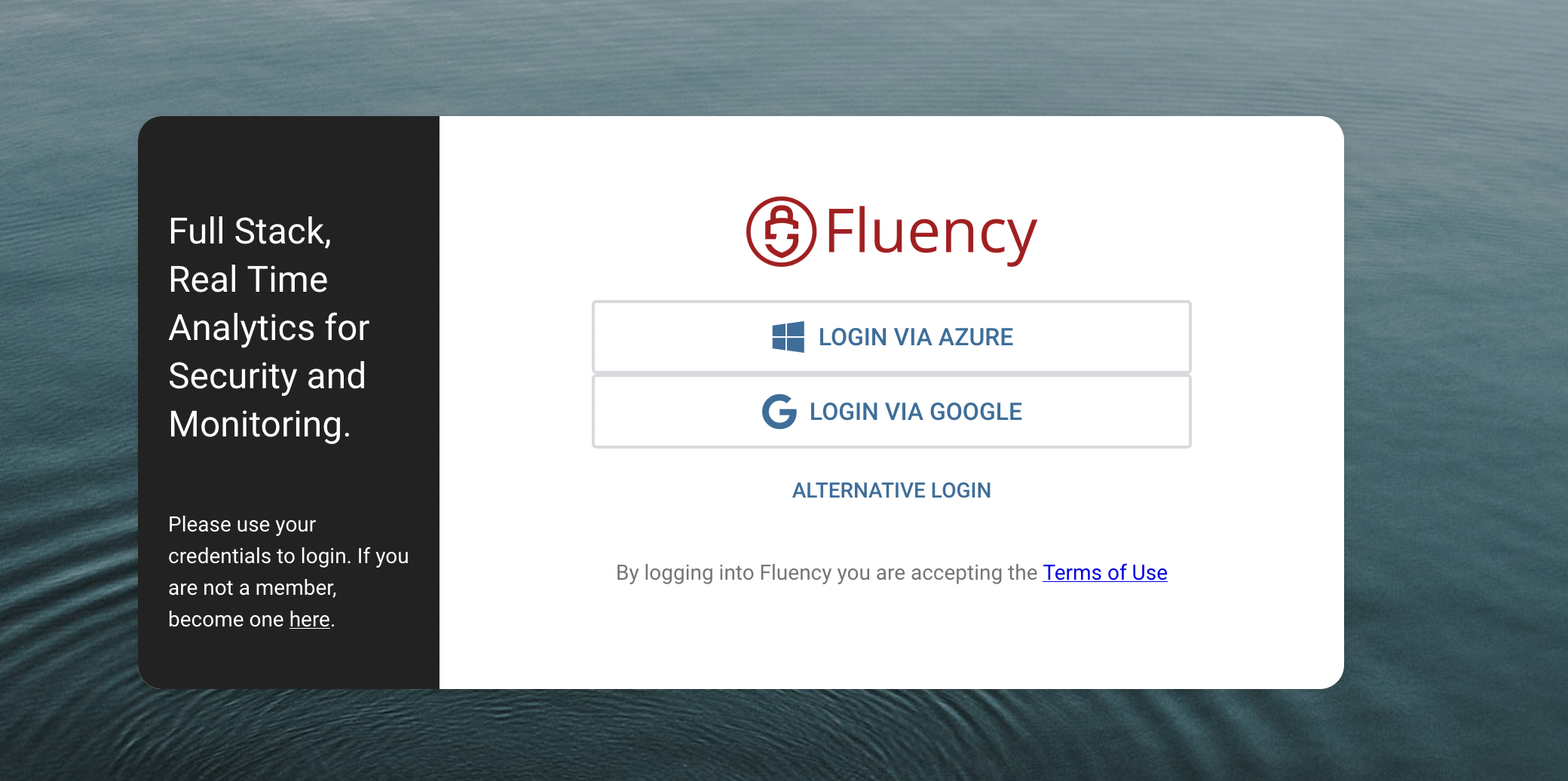
You will not need to type in your email/password credentials directly in Fluency to use OAuth, and will instead authenticate with the OAuth provider.
OAuth App permissions
If this is the first time your organization has used Fluency, you may be asked to accept certain Application Permissions by the OAuth provider before you are allowed to proceed.
Microsoft
The following permissions are required in order to enable Fluency Cloud to login via Azure.
- Sign you in and read your profile
- Maintain access to data you have given it access to
You will see the following page after successful redirect to Microsoft for the first time:
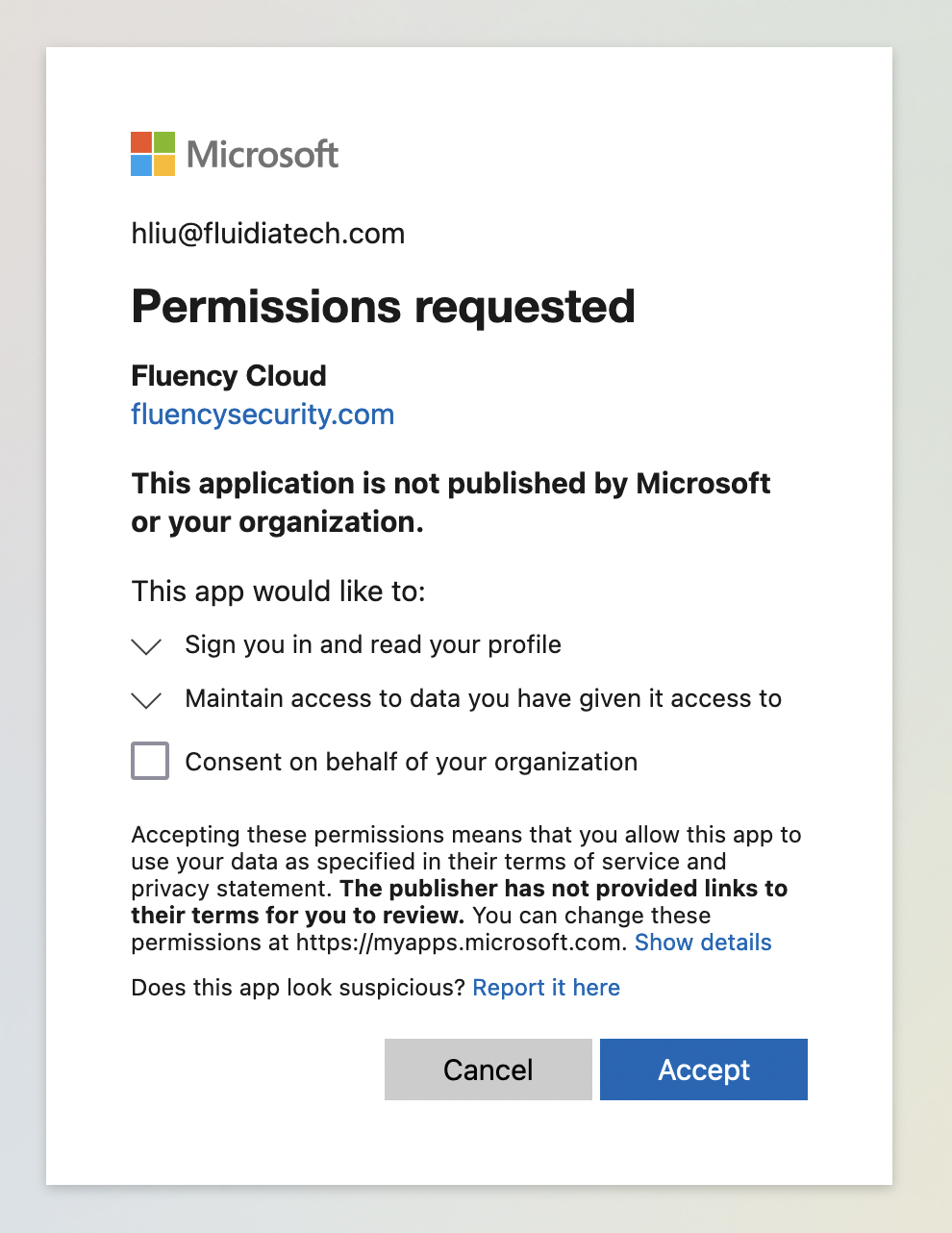
Upon granting consent, you will be redirected back to the Fluency portal, and will proceed with the OAuth authentication.
Alternative Login
If your organization does not use one of the above providers for OAuth, or if you would simply like to use your username(email) / password credentials to log in, choose the "Alternative Login" option.

Changing your password
After using the username / password option to log in, your user password can changed from the user Profile page by clicking on your name in the upper right hand corner.

Click "Profile" to access to your profile.
Click the third tab, fill in the required information, and press the "Update Password" button.
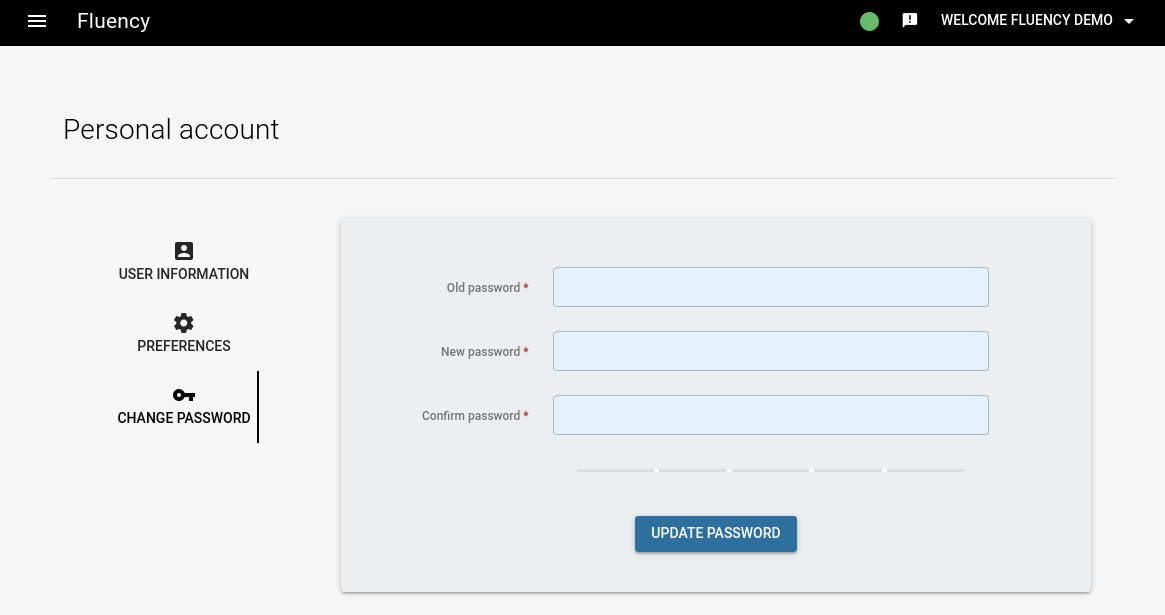
Additional User Access
Additionally accounts can be added and configured in the Users section under the User Admin sections of the Main Menu (Refer to the Adding a user section of the Managing Users manual page for details).
Page last updated: 2024 Apr 09