Webhook Integration
Fluency configuration
Login to the Fluency Cloud portal: https://(companyname).cloud.fluencysecurity.com.
Open the main dropdown menu and choose the Integrations option under the Platform section.
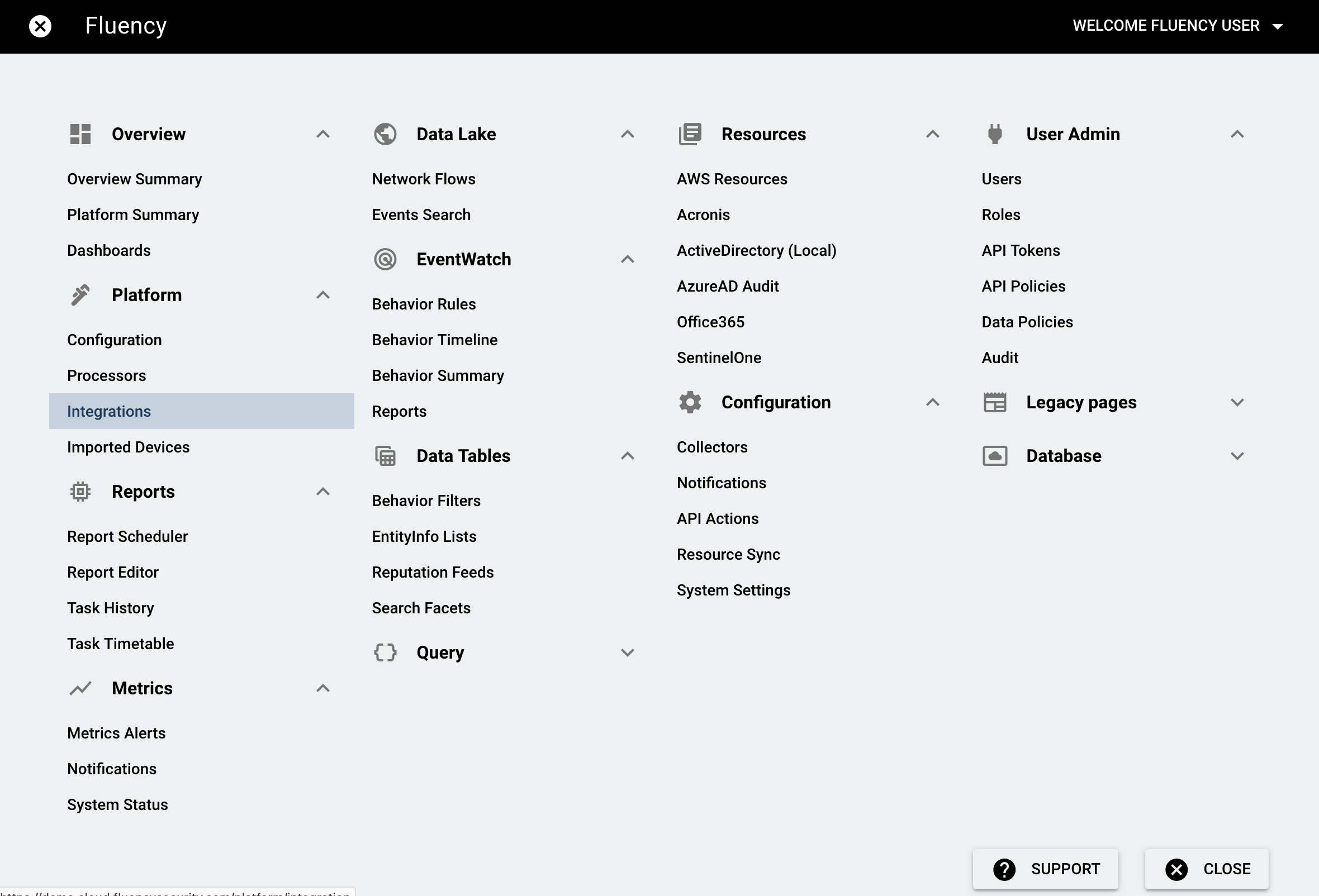
On the following page, navigate to the System Notification Export section in the second tab "Available Integrations".
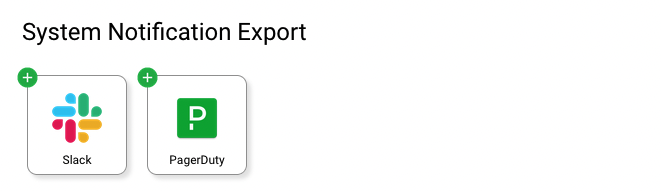
To Add an integration for "PagerDuty", click the "+" in the upper left corner of the PagerDuty icon and then you'll see a window on the left as below.
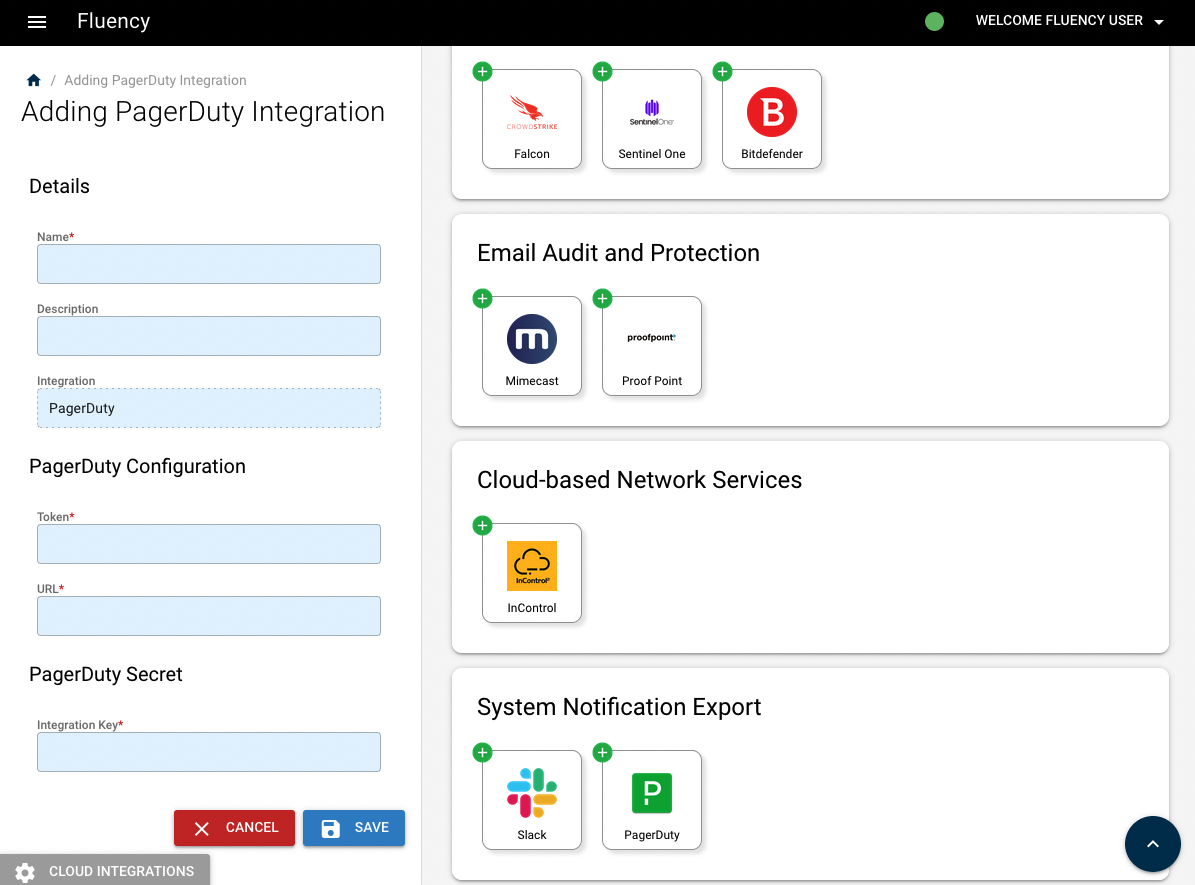
Give the integration a short name. The value will be used within Fluency interface only to distinguish the different integrations. It is suggested to avoid using spaces in this field.
After filling in all the information, click the “Save” button to save the integration. The new integration will be shown in the "Existing Integration" tab.
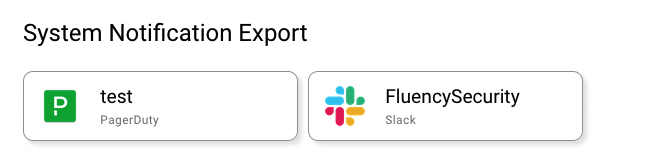
To see the detail of a specific integration, click it and the information will show up in the left.
(this screenshot below needs to be updated!!!)
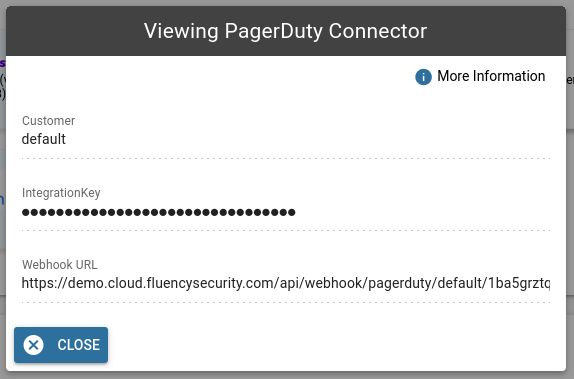
Copy the Webhook URL. You will need this in the next step on the PagerDuty admin portal.
PagerDuty configuration
Go back to the PagerDuty portal.

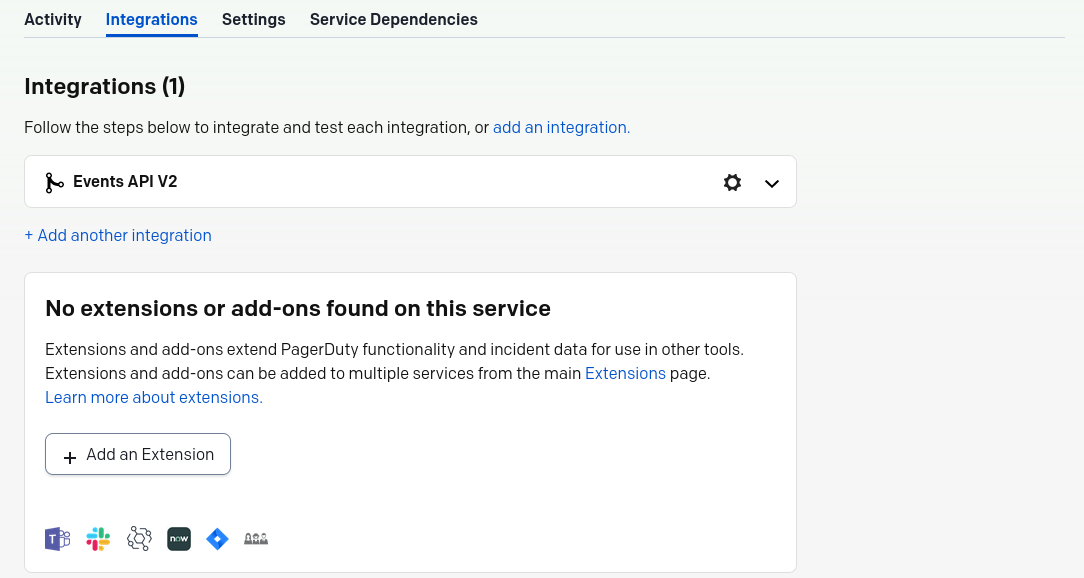
Navigate back to the Service Directory you created and create a new extension.
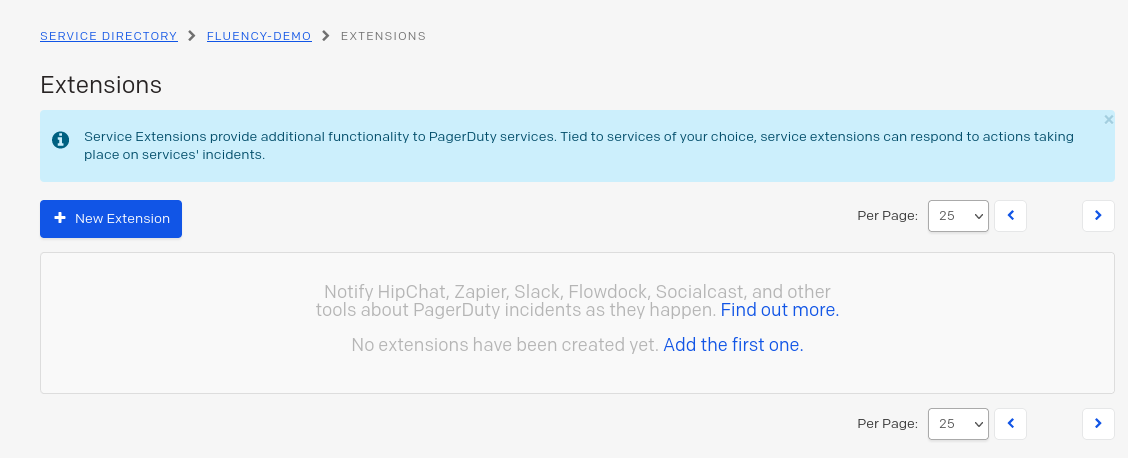
Select the extension type Generic V2 Webhook and give the extension a name, such as Fluency.
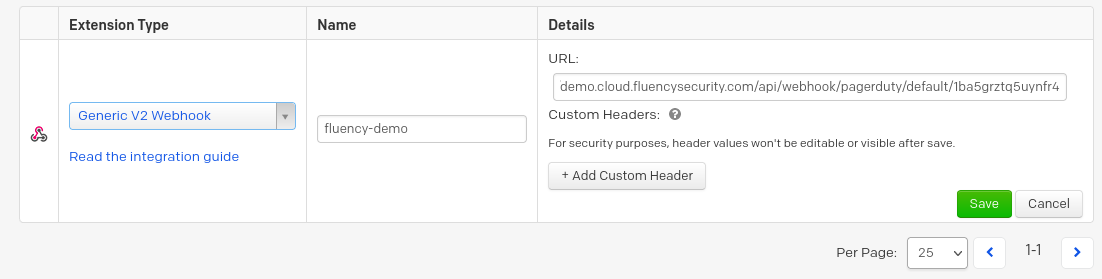
Paste the Webhook URL into the URL field and click "Save" to add the extension.

The extension should now appear in the list of extensions and add-ons for this directory.
Page last updated: 2023 Aug 07 11:49:33 EDT