Event Export
Login to the Fluency Cloud portal: https://(companyname).cloud.fluencysecurity.com.
Open the Main Menu from the upper left-hand corner and choose the Notification option under the Configuration section.
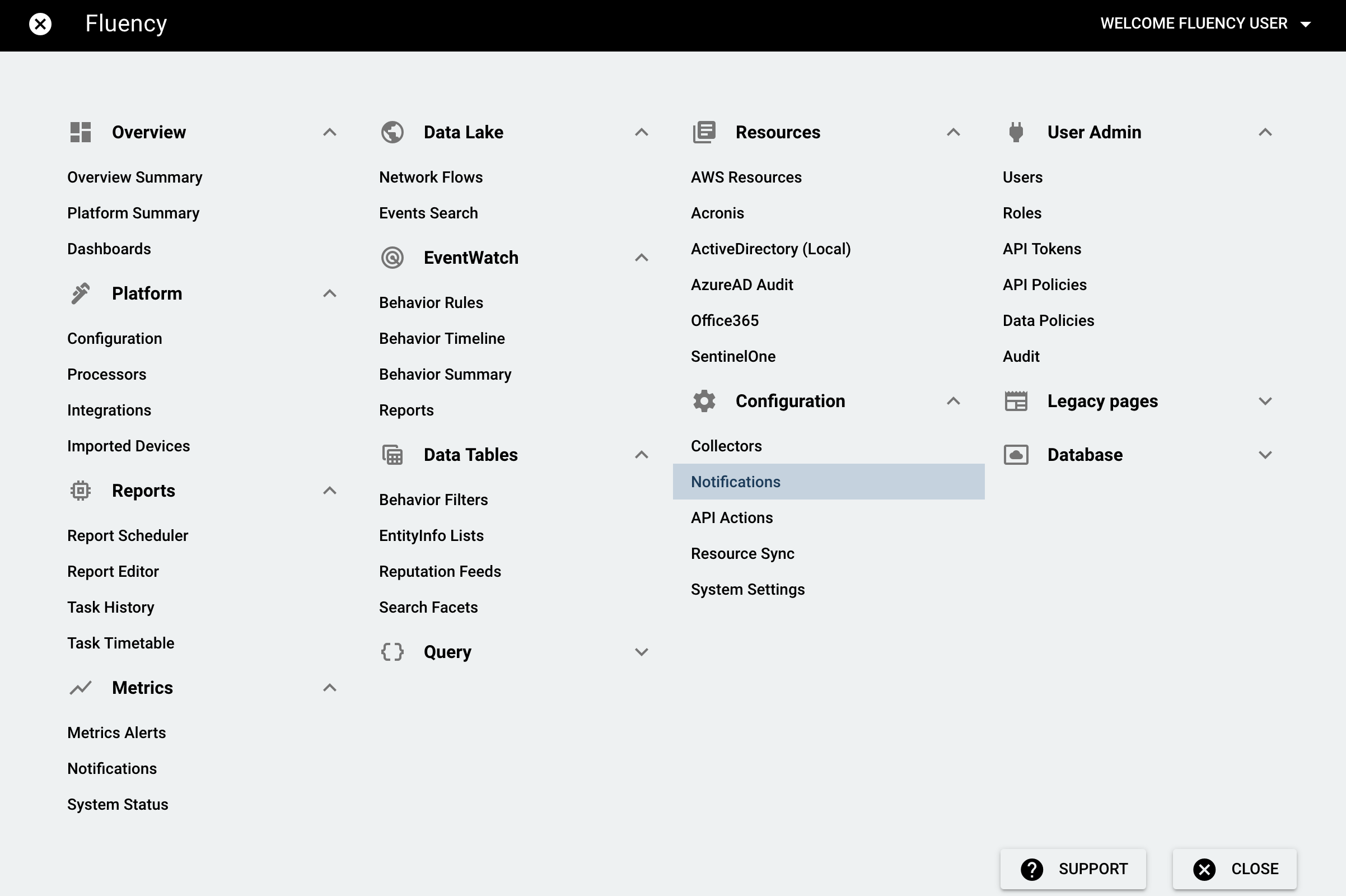
On the following page, you'll see 2 tabs, "Notifications" and "Endpoints". Click the pencil button on the right side of each table if you'd like to edit the configuration.
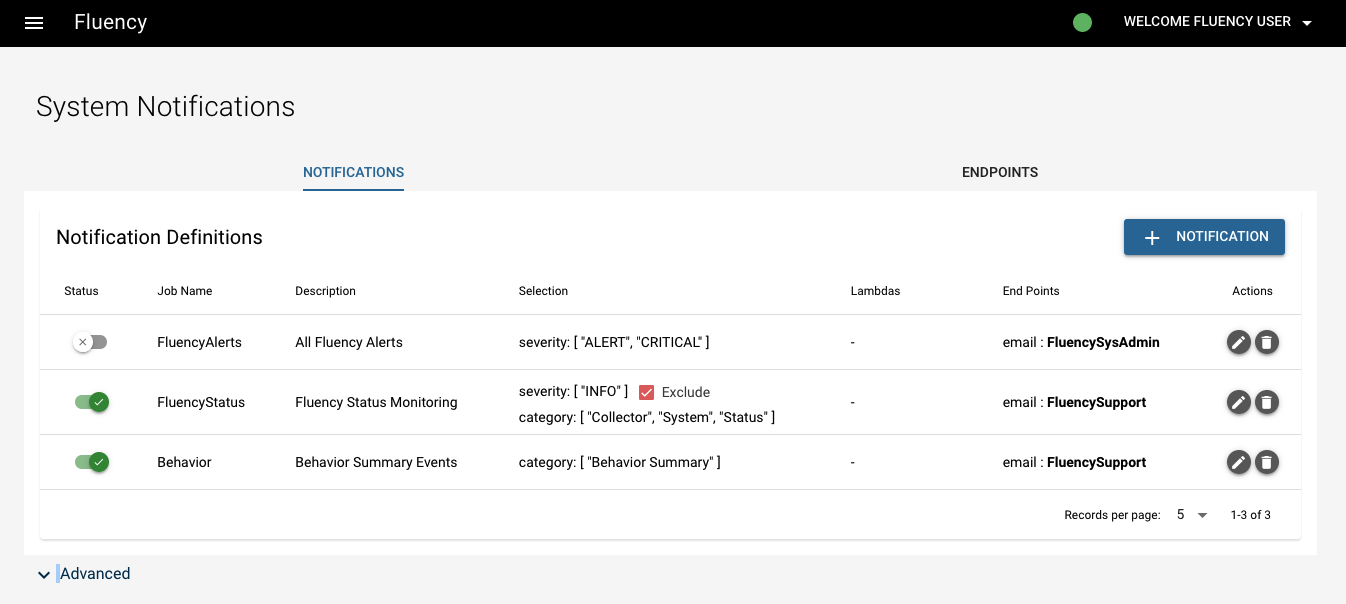
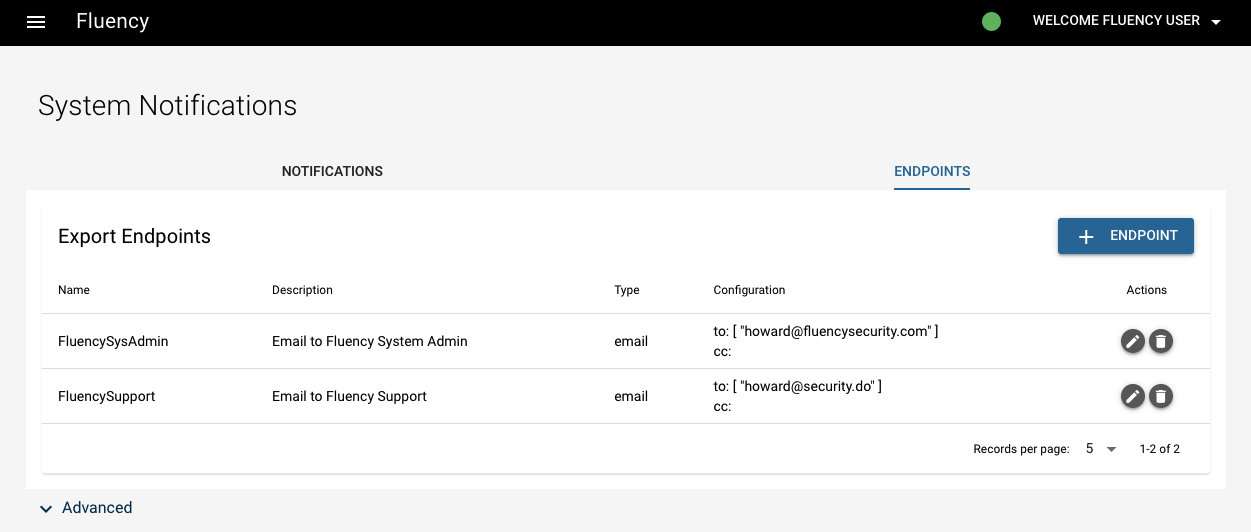
In the upper right corner of both the 2 tables, there are "+" buttons. Click them if you want to add new notification definition/endpoint.
Click "Advanced" below each table, there is a third table named "Lambda".

Notification Definition
Click the "+" button of the first tab "Notification Definition".
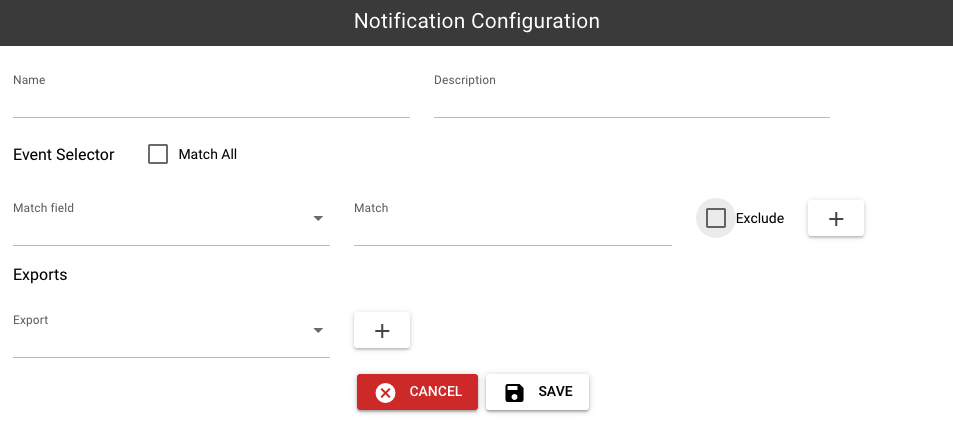
After giving name and description, we can define a list of "match fields" on "eventSource", "severity", "category" and "subCategory". An "Exclude" checkbox is available to "invert" the match result. Incoming event will be selected if all matches evaluated to be true. Press enter after typing in the "Match".
Endpoint
Click the "+" button of the second tab "Endpoint".
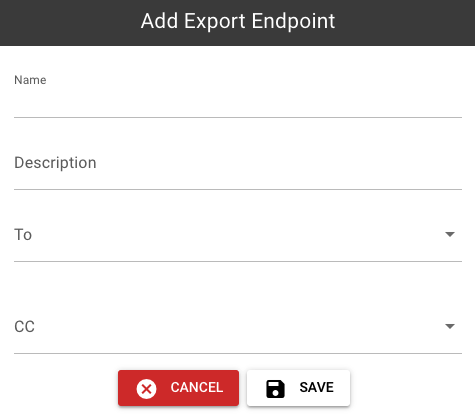
Add name, description and recipient of a new endpoint.
Advanced: Lambda
Lambda scripts can be used to parse events that do not already have parsers configured. They can also be used to create flows using the data presented in an event's fields. They can be written in javascript or groovy.
Click the "+" button in the upper right corner of the table.
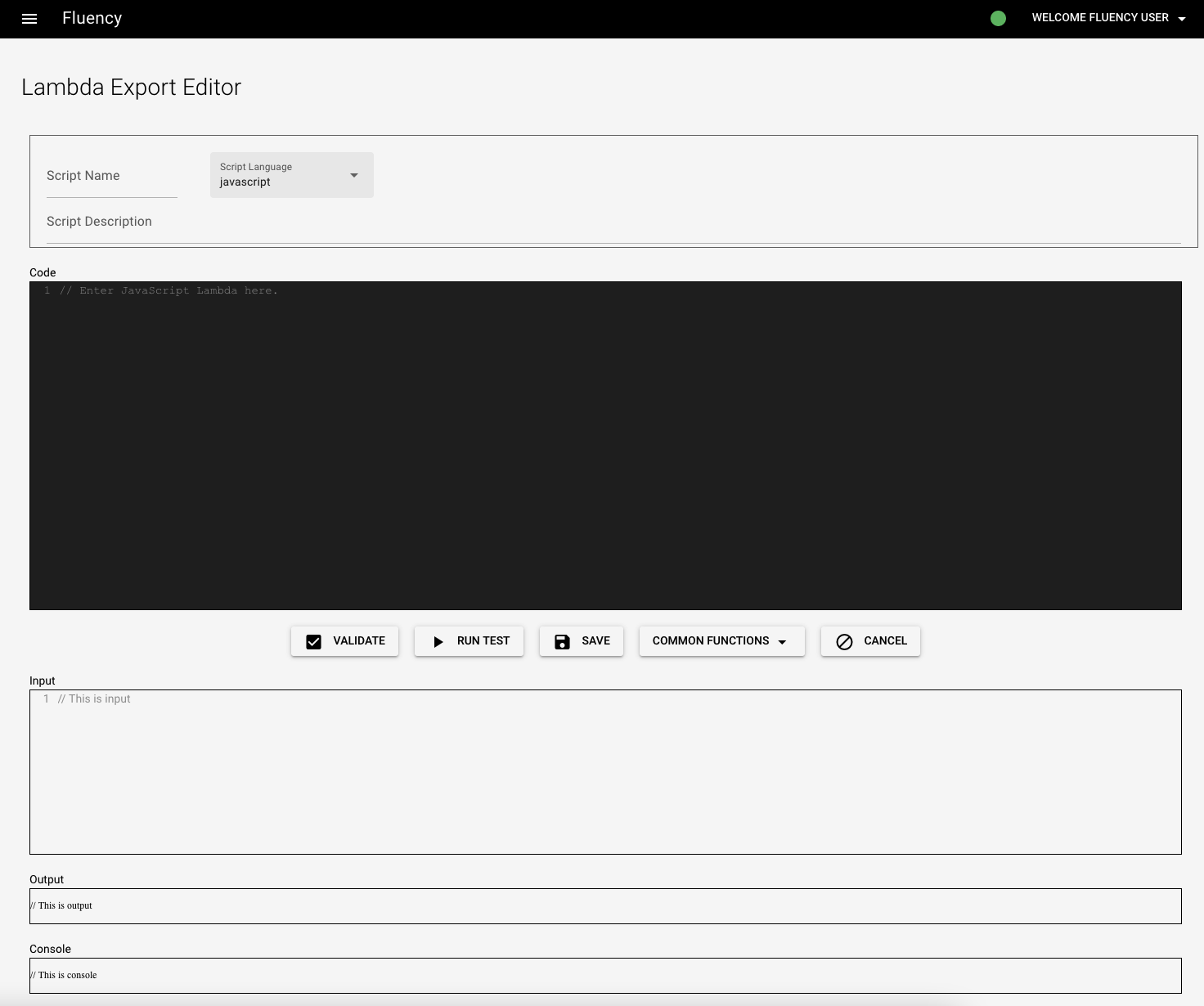
At the top of the page, enter a name and description for the lambda script. After saving the script, the name cannot be changed.
Use the "Code" tab to write the script. The "Input" tab allows a sample input to be entered; it can be used for testing. The console logs will display any errors or print statements. The output will display the output data after parsing.
Going back, there's also a "cat" button next to the "+" button which means "import from Github".
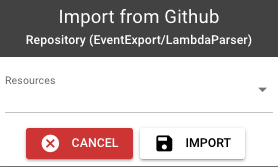
Page last updated: 2023 Aug 14